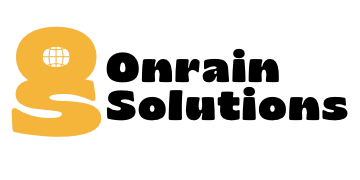Find and Fix Backdoor in WordPress Site – A Complete Guide
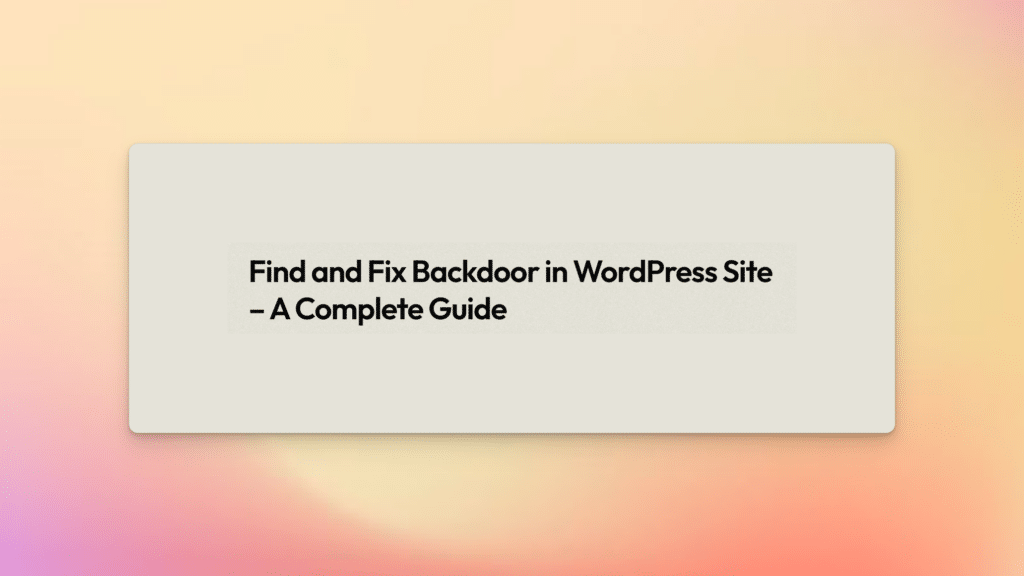
Find and Fix Backdoor in WordPress Site to prevent hacking. From monitoring for suspicious activity to keeping your site and plugins up-to-date, follow these best practices to secure your WordPress site and protect it from potential threats.
WordPress is one of the most popular content management systems in the world, powering over 40% of all websites on the internet. However, despite its popularity and security features, WordPress sites are still vulnerable to hacking and malware attacks. One common method hackers use to gain access to a site is by using a backdoor, which is a hidden entry point that allows them to bypass normal authentication procedures and gain control of your site.
In this post, we’ll provide you with a step-by-step guide on how to find and fix backdoors in your WordPress site to keep it secure and protected.
Step 1: Check for Suspicious Files and Code in WordPress
Why: Checking for suspicious files and code is the first step in finding and fixing backdoors in your WordPress site. Hackers often use backdoors to gain access to a site and install malicious code, which can compromise the security of your site and steal sensitive information.
How: To check for suspicious files and code in WordPress, you can start by examining the following areas:
WordPress Installation Directory: This is where the core WordPress files are stored, including the wp-admin and wp-includes directories. Check for any recently modified files or code that looks out of place.
Theme Files: WordPress themes can also contain backdoors, so it’s important to check the theme files for any suspicious code.
Plugins: WordPress plugins can also be a source of security vulnerabilities, so make sure to check all of the plugins you have installed for any suspicious code.
What Else: When checking for suspicious files and code, look for any code that looks out of place or that you don’t recognize. This may include code that has been added to the end of a file, code that has been added to a file that doesn’t belong there, or code that has been added to the functions.php file of your theme.
It’s also a good idea to compare your site’s code and files with a clean, known-good backup to see if anything has changed. If you find any suspicious files or code, remove them immediately and restore the site from a clean backup if possible. If not, clean the site manually and change all passwords.
Step 2: Monitor Error Logs and Access Logs in WordPress
Why: Monitoring error logs and access logs can help you detect any unusual activity on your site, which can be an early warning sign of a backdoor. By keeping an eye on these logs, you can take action before it’s too late and prevent a potential security breach.
How: To monitor error logs and access logs in WordPress, you can use a number of different tools and techniques, including:
Server Logs: Most web servers keep logs of all activity on the server, including error logs and access logs. These logs can be used to monitor the activity on your site and detect any unusual activity.
WordPress Plugins: There are a number of plugins available for WordPress that can help you monitor error logs and access logs. Some popular plugins include WP Security Audit Log and Loginizer Security.
Manually Reviewing Logs: You can also manually review the logs on your server to detect any unusual activity. This may involve looking for a large number of failed login attempts, unusual traffic patterns, or any other activity that seems out of the ordinary.
What Else: When monitoring error logs and access logs, look for any signs of suspicious activity, such as repeated failed login attempts, unusual traffic patterns, or requests for files that don’t exist on your site. If you detect any suspicious activity, take action immediately to secure your site, such as changing passwords and disabling any plugins or themes that may be causing the problem.
It’s also important to regularly review your error logs and access logs to ensure that your site remains secure and protected from backdoors. Consider setting up automated notifications or alerts to notify you of any unusual activity on your site, so you can take action immediately.
Step 3: Keep Your WordPress Site Up-to-Date
Why: Keeping your WordPress site up-to-date is an important step in preventing backdoors. Hackers often exploit security vulnerabilities in older versions of WordPress and its plugins, so updating to the latest version can help protect your site from these types of attacks.
How: Updating your WordPress site is simple and can be done in just a few steps:
Update WordPress Core: To update the WordPress core, log in to your WordPress dashboard and navigate to the Updates section. If a new version is available, click the Update Now button to install the latest version.
Update Plugins: To update plugins, navigate to the Plugins section of your WordPress dashboard. If a new version of a plugin is available, click the Update link to install the latest version.
Where: The updates for WordPress and its plugins can be performed through the WordPress dashboard.
What Else: It’s important to keep all aspects of your WordPress site up-to-date, including the core, themes, and plugins. This will help ensure that your site is protected from known security vulnerabilities and is less likely to be compromised by a backdoor.
It’s also a good idea to regularly back up your site, so you can restore it to a clean version if needed. Consider setting up automated backups or using a plugin to help manage the process for you. This way, if your site is ever compromised by a backdoor, you can quickly restore it to a clean version without having to start from scratch.
Step 4: Use Strong Passwords and Limit Login Attempts
Why: Using strong passwords and limiting login attempts is an effective way to prevent backdoors and other types of attacks on your WordPress site. Strong passwords make it more difficult for hackers to guess your login credentials, while limiting login attempts helps prevent brute force attacks.
How: To use strong passwords and limit login attempts, follow these steps:
Use Strong Passwords: When creating a password for your WordPress site, use a combination of upper and lowercase letters, numbers, and symbols. Avoid using easily guessable information, such as your name or birthdate, in your password.
Limit Login Attempts: To limit login attempts, you can use a plugin such as Loginizer Security. This plugin allows you to set a maximum number of login attempts and lock out users after a specified number of failed attempts.
Where: These changes can be made in the WordPress dashboard or through the use of a plugin.
What Else: In addition to using strong passwords and limiting login attempts, it’s also a good idea to regularly change your passwords to help prevent backdoors. Consider using a password manager to help generate and store strong, unique passwords for each of your accounts.
It’s also important to limit the number of users with administrative access to your WordPress site. Only grant administrative access to users who need it, and regularly review the list of users to ensure that only authorized individuals have access. This will help reduce the risk of a backdoor being created by a compromised user account.
Step 5: Monitor Your WordPress Site for Suspicious Activity
Why: Monitoring your WordPress site for suspicious activity is an important step in preventing backdoors and other types of attacks. By regularly checking your site for signs of compromise, you can quickly identify and respond to potential security threats.
How: To monitor your WordPress site for suspicious activity, follow these steps:
Review Logs: Check the logs of your WordPress site for any unusual activity, such as sudden spikes in traffic, login attempts from unusual locations, or changes to the code of your site.
Use Security Plugins: Use security plugins, such as Wordfence or iThemes Security, to monitor your site for signs of compromise. These plugins can provide real-time alerts, scan your site for malware, and provide detailed reports on any security incidents.
Where: These checks can be performed through the WordPress dashboard or through the use of a security plugin.
What Else: In addition to monitoring your site for suspicious activity, it’s also important to regularly scan your site for malware. Consider using a malware scanner, such as Sucuri or MalCare, to help detect and remove any malicious code from your site.
It’s also a good idea to subscribe to a security newsletter or follow a trusted security expert to stay informed about the latest security threats and how to protect your WordPress site from them. This will help you stay up-to-date on the latest security best practices and help you stay ahead of potential security threats.
Step 6: Keep Your WordPress Site and Plugins Up-to-Date
Why: Keeping your WordPress site and plugins up-to-date is an important step in preventing backdoors and other types of attacks. Software updates often include security patches that address known vulnerabilities, making it more difficult for hackers to exploit them.
How: To keep your WordPress site and plugins up-to-date, follow these steps:
Update WordPress: To update your WordPress site, navigate to the Updates section of the WordPress dashboard. Here, you can see any available updates for your site and any plugins you have installed. Simply click the Update button to apply the updates.
Update Plugins: To update your plugins, navigate to the Plugins section of the WordPress dashboard. Here, you can see any available updates for your plugins. Simply click the Update button to apply the updates.
Where: These updates can be performed in the WordPress dashboard.
What Else: In addition to updating your site and plugins, it’s also a good idea to regularly backup your site. This will allow you to quickly restore your site if it becomes compromised or if you need to make changes to the code.
Consider using a backup plugin, such as UpdraftPlus or BackupBuddy, to help automate the process of backing up your site. It’s also a good idea to store your backups off-site, such as on a cloud service like Dropbox or Google Drive, to ensure that they are not lost in the event of a server failure or other disaster.